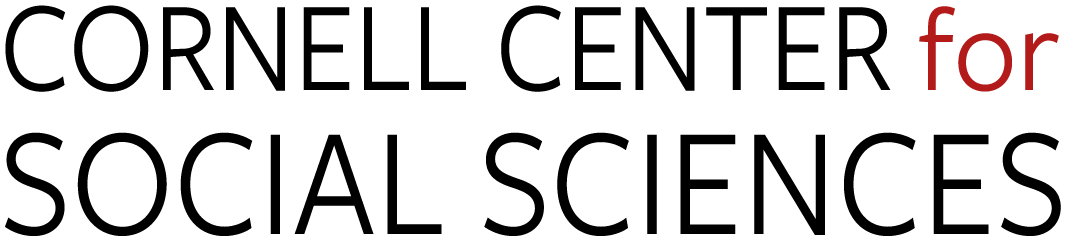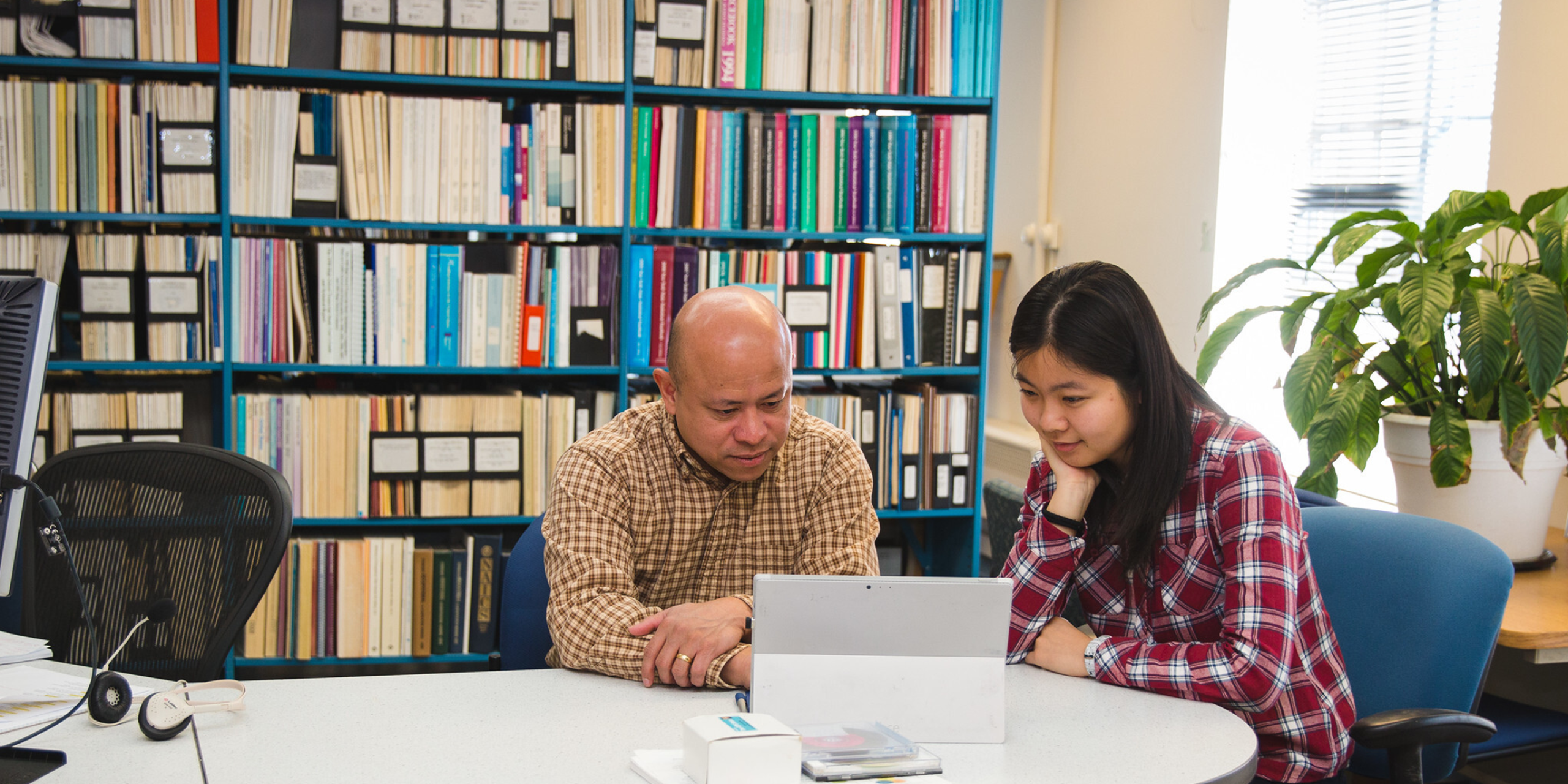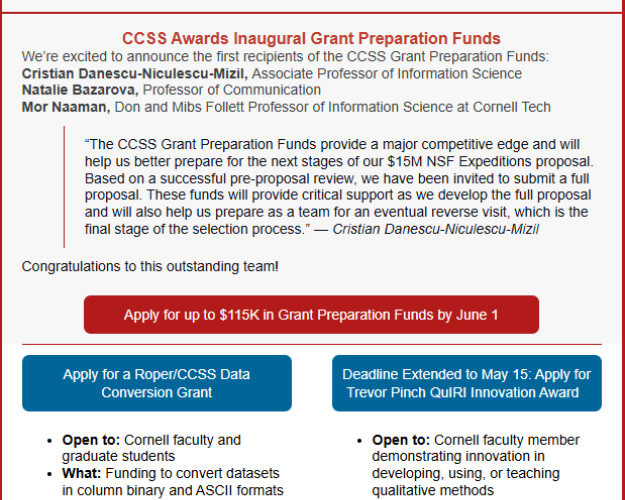Accelerates, enhances, and amplifies social science research at Cornell.
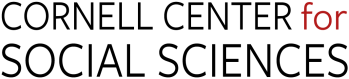
-
$ 75.5 M
External Grant Dollars Seeded
-
1,674
Books and Publications Incubated
-
436
CCSS Grants Funded
-
176
Number of Faculty Fellows
-
300
Secure Data Projects Per Year
-
23K
Public Opinion Surveys
-
3,600
CSCU Statistical Consulting Sessions Per Year
-
> 250 K
Media Impressions